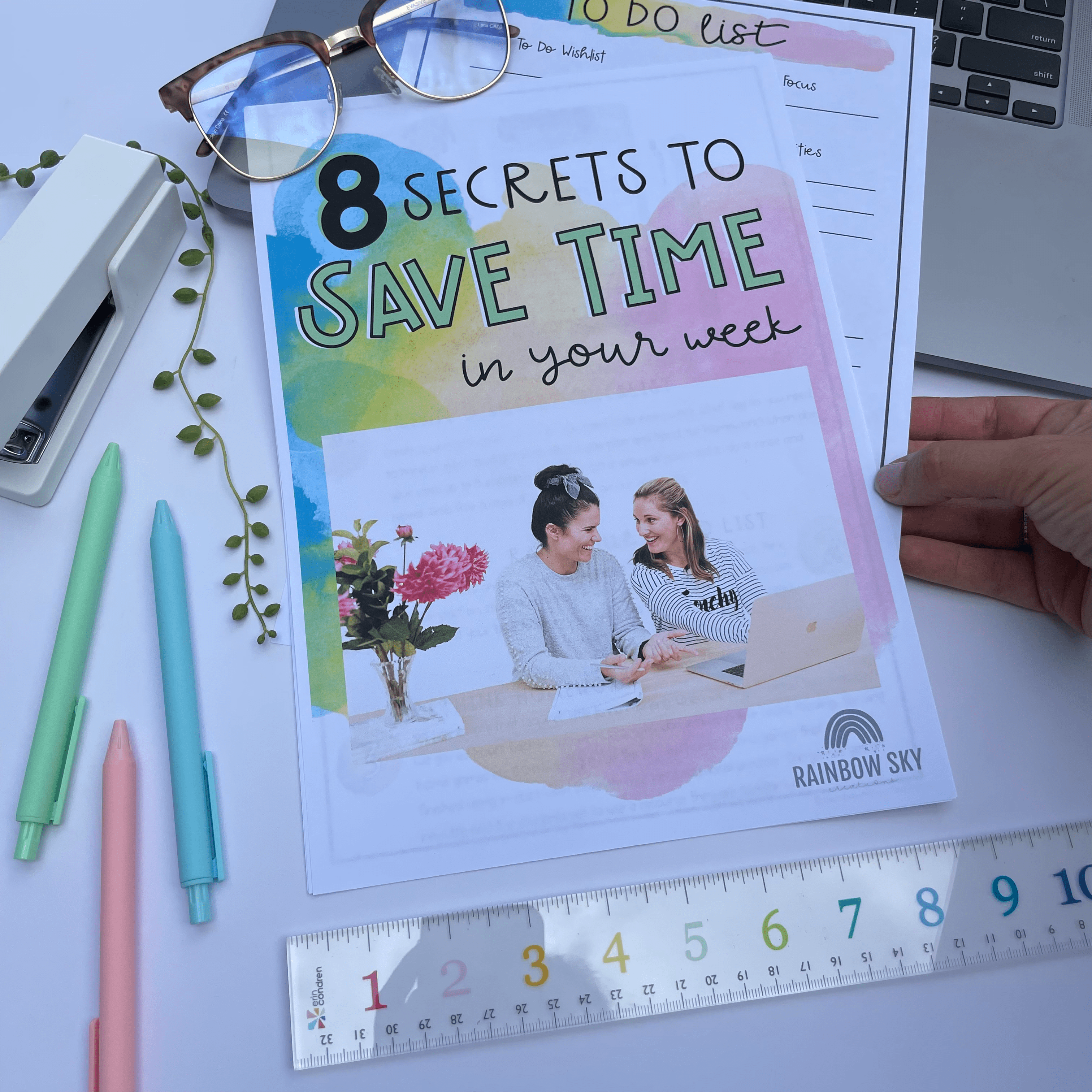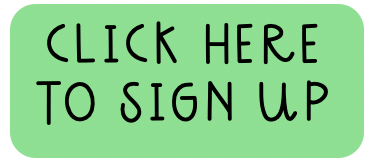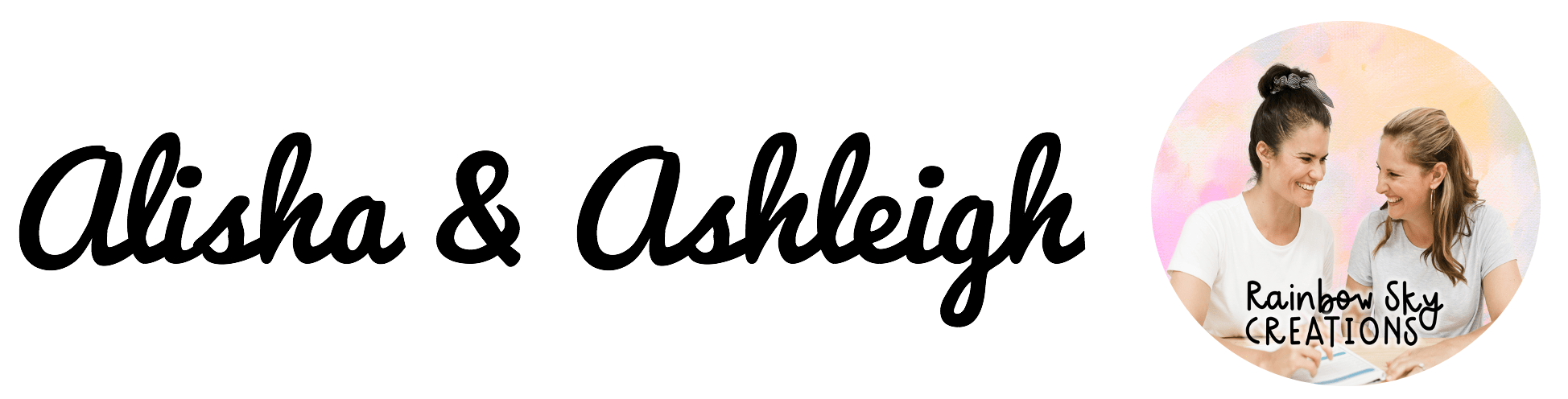Have you noticed that email has taken over the world? It wasn’t long ago when emails within schools weren’t a thing (yep, we have been teaching for that long!)
Like everything thrown our way as teachers, creating a system to deal with emails will help with time management, efficiency and reducing long term stress.
But how?
On our Instagram account, we shared some time management strategies and one of which was ‘have a system for emails’. We were inundated with teachers asking us what sort of systems should they have and how can they set one up??!!
We want to begin by saying there is no magical way to organise your emails. Different strategies suit different people. However, that being said here are the two ways we manage our emails.

Strategy 1: Unread as a To Do List
(Ashleigh’s Preferred Method)
This system requires you to set up your inbox, so all your unread emails are first (at the top of the page). Most email systems will allow you to do this in the settings. In Gmail, you need to go to ‘Settings’ in the top right-hand corner, scroll down to ‘Inbox type’ and select ‘Unread First’.
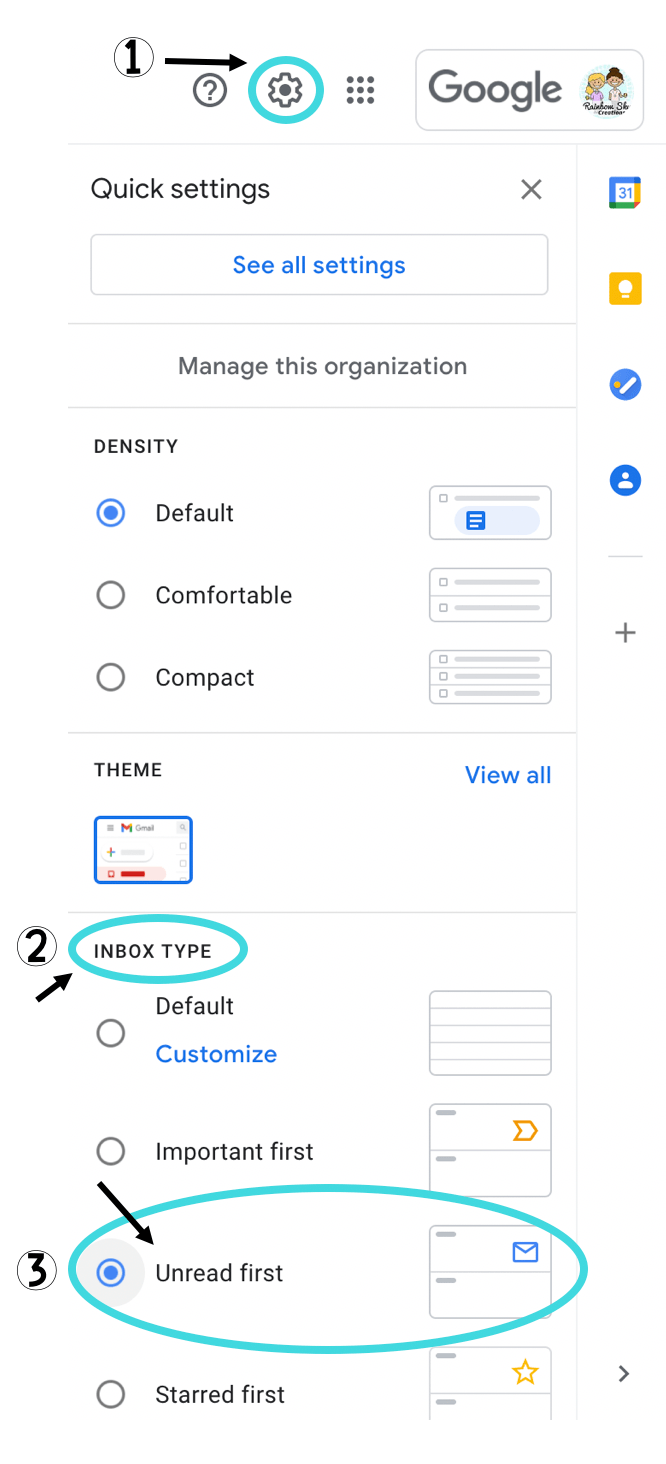
Now you have your inbox set up; anything marked ‘unread’ is an action item.
Each morning or evening, delete any unwanted or spammy emails. Anything unopened either needs a reply or something to be actioned/followed up. So, you have two options: do the task straight away OR mark the email as unread again. Doing this will remind you to come back and follow up later on. Parent emails that need an extended or thoughtful response can also be marked as ‘unread’ and then followed up when you have the time.
Along with this strategy, if there are emails with important information that you will frequently be accessing, mark them with a star. This way, emails that need to be constantly revisited will be saved in your ‘starred folder’ and won’t clog up your unread messages.
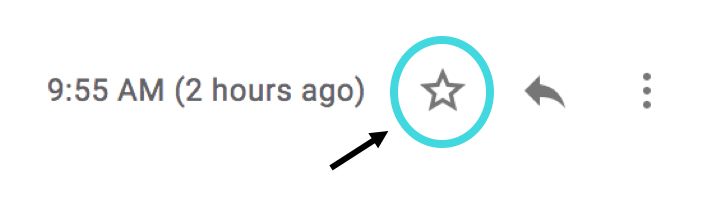
Finally, set up folders in your inbox to file away anything else important. Everything else that doesn’t require you to keep or no longer needs to be followed up can simply be deleted or archived.
Ashleigh has been running this email system for years and swears by it. She has even been known to send herself an email or two as little reminders of things she needs to do the following day at school.
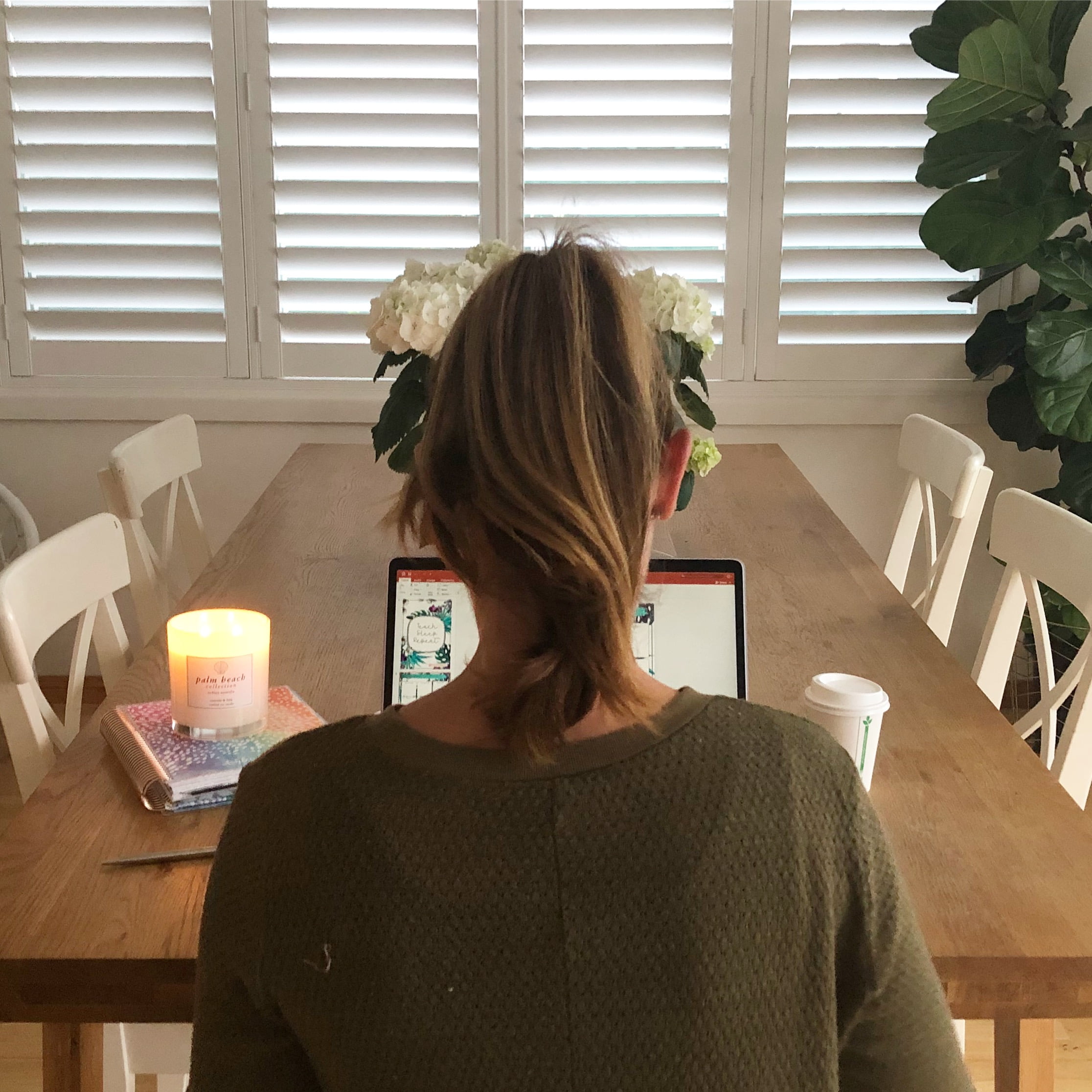
Strategy 2: Zero Inbox, modified.
(Alisha’s Preferred method)
Please note before we talk about this strategy, we only use this approach with work emails rather than personal emails.
The aim is to remove emails from your inbox (the holding pen). Merlin Mann, who came up with the Zero Inbox method, uses the following terms: delete, delegate, respond, defer and do. Alisha has created a slightly modified system:
At the start of the school year, I like to check over the folders I have and see if they are still applicable. I will always have a folder for staff meetings (this will include anything from the schedule to meeting minutes), grade meetings, parent communication (when remote teaching I created a folder for each student), resources, etc. Other examples could be specific folders for a committee or leadership duties.
Next, when an email arrives I will either respond (especially, if it will only take me a couple of minutes), do (such as updating data on the central school system or writing my class merit awards), delete (if it doesn’t require any further action, or may not apply to me…hello whole school emails and reply all) or defer.
When I defer, the creator or zero inbox suggests creating a folder called ‘requires response’. I prefer to take Ashleigh’s approach and leave it unread in my inbox to follow up later. Alternatively, if it is something that I need to do, I will put it on my to-do list (which is usually in my daily work pad or could be a digital to-do list). Then I go ahead and delete or file the email in a folder.
My aim at the end of the day when I do the final check of my inbox, which is usually around 4:30 pm is to have emails stored in folders, my to-do list updated for the next day and any emails requiring a response unread in my inbox. If it is a priority for the next day, I will mark it with a star.
I can get easily distracted and deviate from tasks, so I turn off notifications and check my emails during specific times in the day. Always in the morning before class, quickly before recess and lunch, and finally at the end of the day. Yes, there are times I may miss something a person wanted me to know at the very last minute, but it usually isn’t an issue, or it wasn’t that urgent, to begin with. But, if it is really urgent, they usually come and find me in my classroom.

Other tips to help with email:
-
- Don’t have work email notifications on your phone (this will stop emails invading your personal and family time).
- Set some times to check your email throughout the day and stick to it. This will help you focus on other tasks and not get sucked into a rabbit hole (yes, it isn’t just YouTube that can do that).
- Not sure which times work best for you checking your emails? Trial some different times during the week and see what is the best fit.
- If you have thousands of emails just sitting there, it is probably safe to delete anything that belonged to the previous school year.
- We highly recommend not using your school email to subscribe to mailing lists. If you do, read the next point.
- Unsubscribe to any unwanted newsletters or email lists, so they don’t clog up your inbox.
- Utilise folders. Some folders may include Parent Communication, Lesson ideas or Inspo, Admin, Staff communication, Important dates, Meetings, etc.
- Aim to keep emails short and sweet. If you are replying to a parent and it’s turning into a long-winded email, consider picking up the phone to call.
- If you read an email after working hours and don’t want to respond until the next morning (which we highly recommend), there are two options: Save it in the drafts or schedule it to send the next morning.
- Aim to keep emails short and sweet. If you are replying to a parent and it’s turning into a long-winded email, consider picking up the phone to call.
- Utilise folders. Some folders may include Parent Communication, Lesson ideas or Inspo, Admin, Staff communication, Important dates, Meetings, etc.
- Unsubscribe to any unwanted newsletters or email lists, so they don’t clog up your inbox.
- We highly recommend not using your school email to subscribe to mailing lists. If you do, read the next point.
- If you have thousands of emails just sitting there, it is probably safe to delete anything that belonged to the previous school year.
- Not sure which times work best for you checking your emails? Trial some different times during the week and see what is the best fit.
- Set some times to check your email throughout the day and stick to it. This will help you focus on other tasks and not get sucked into a rabbit hole (yes, it isn’t just YouTube that can do that).
- Don’t have work email notifications on your phone (this will stop emails invading your personal and family time).
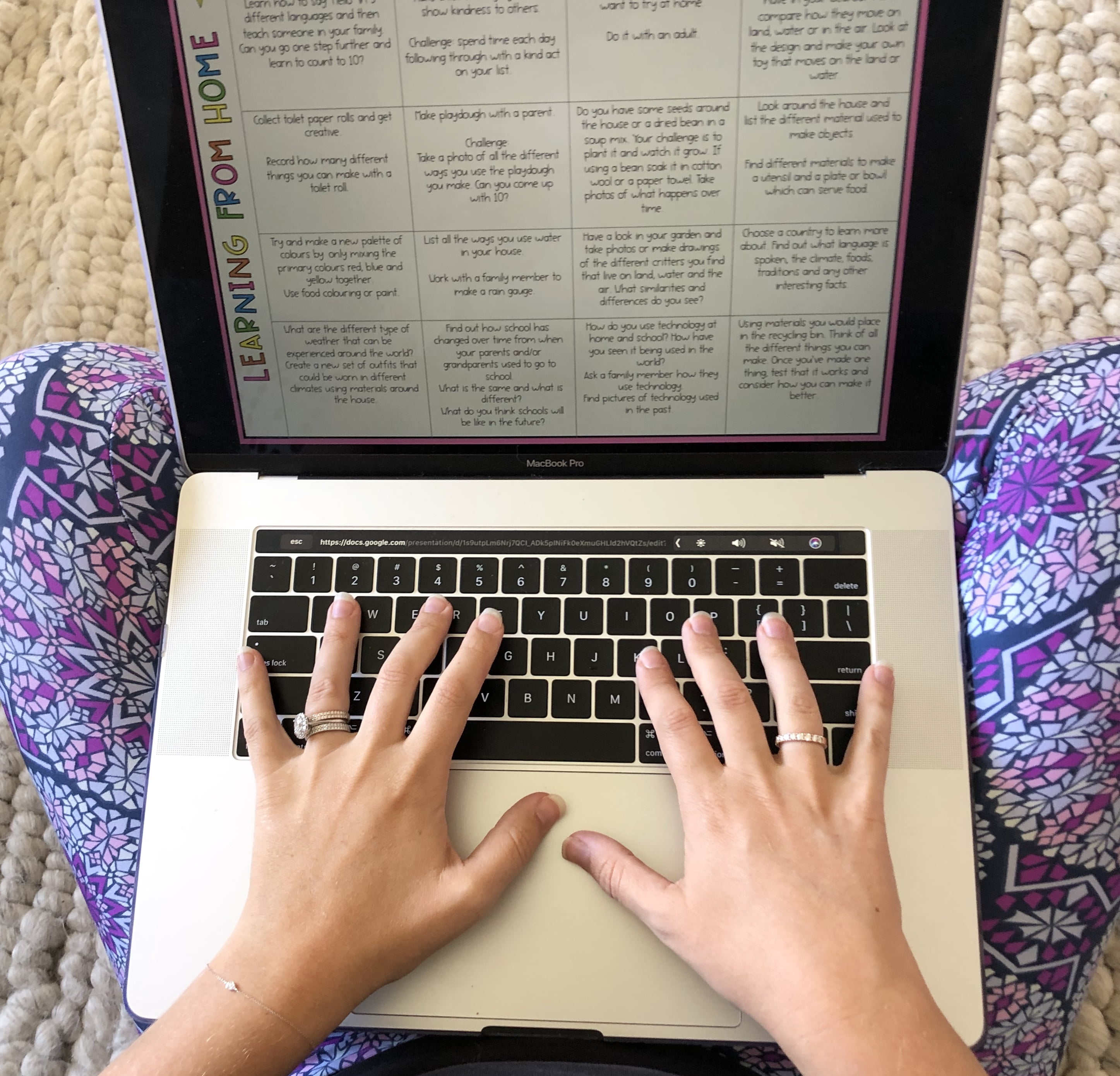
Email is definitely here to stay. If we find systems that work for us as teachers, it will be easier to manage along with all the other hats we wear throughout the school day!
Want to save these ideas for later? Pin the image below!
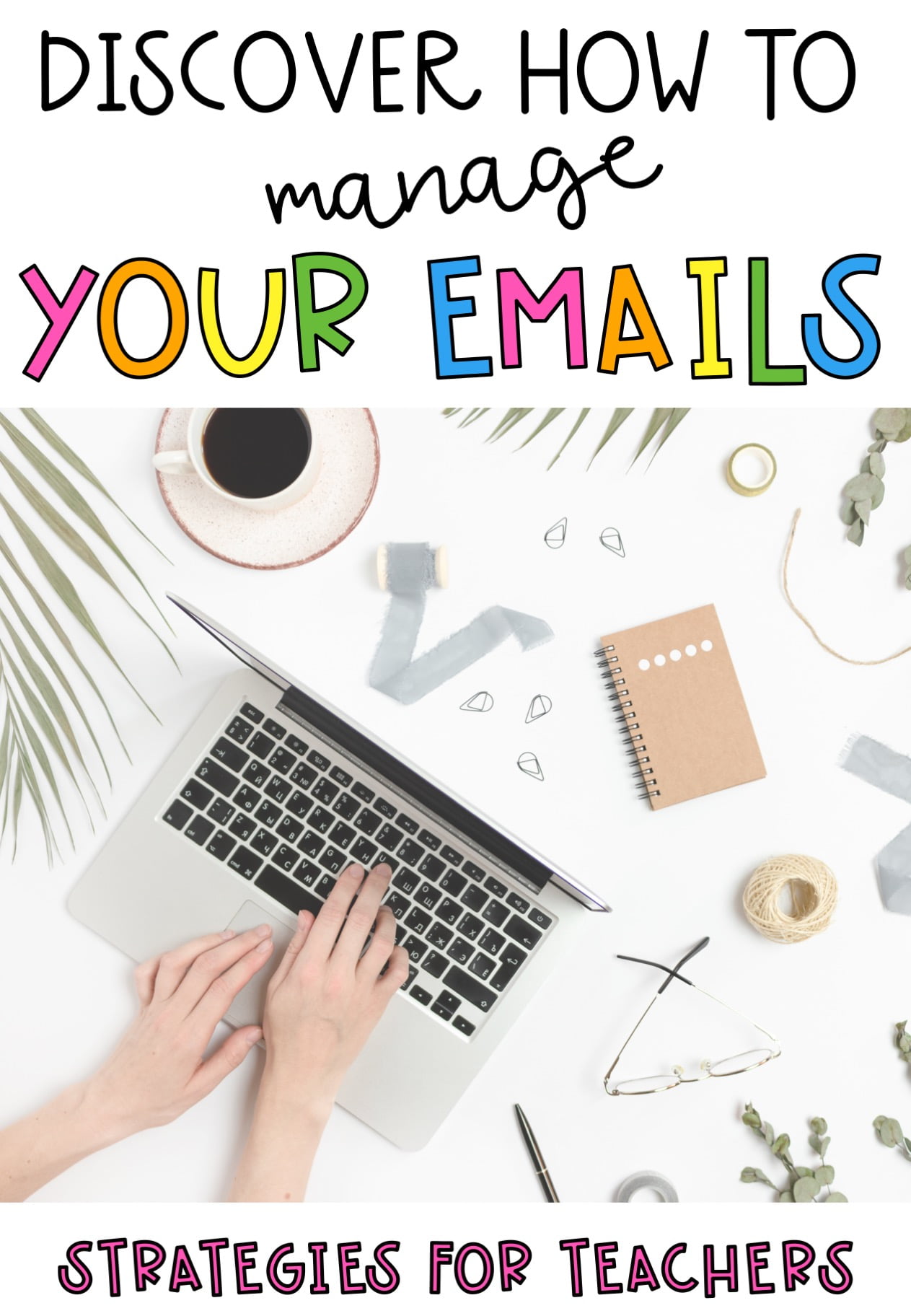

Hang on, before you click away… do you ever wish you had more hours in your teacher day?
Teacher life can be hectic, so we have put together our 8 top tips to save you some precious time in your week. The best part is, it is completely FREE!
Sign up here for your free guide that has easy to implement teacher time-saving tips for ANY early years or primary years teacher.
What to read next:
5 Resources for Organised Teachers
The Organised Teacher Checklist
Strategies to Avoid Burnout